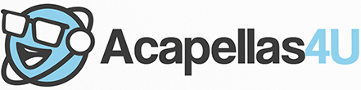Front Page › Forums › AUDIO & TECHZONE › PC › Cubase help
-
AuthorPosts
-
February 21, 2012 at 11:38 am #557864
328rickyParticipantI’m running cubase 5, and have only just started playing around with vocals. What’s the best way to import samples and get them in time with the existing track?
AdSense 336x280February 21, 2012 at 11:38 am #691499
328rickyParticipantI’m running cubase 5, and have only just started playing around with vocals. What’s the best way to import samples and get them in time with the existing track?
AdSense 336x280June 21, 2012 at 11:43 pm #693380
transc3ndParticipantIt depends on what sort of vocal you’ve got. Almost always you’re going to want to timestretch it in some way (so as to maintain the pitch). In cubase 5, you have two methods for doing this… the time stretch tool, or musical mode. Time stretch is applied via the menu Audio > Process > Time stretch (or by holding Ctrl + right clicking a sample, then selecting again Process > Time stretch). Musical mode is applied via the pool (Ctrl + P to open the pool)… find the sample in the list that you want to time stretch, then look for the little white box which should be beneath the heading Musical Mode. Click to put a tick in this box.
Knowing what to click to apply the time stretch however is only a very small part of the process. You will not be able to time stretch it to the correct value, without first knowing the original BPM (tempo)! There are various sites with lists of tracks & BPM, these can be unreliable, but are useful for beginners who are finding it hard to work out the tempo of an acapella. A method I use sometimes if I’m struggling with figuring out the tempo of a pella, is to get the original full track, and work out the BPM of that, assuming the pella is from the same version of the track they should be the same. Of course, it’s much easier to work out the BPM of something if there’s a beat to it!
So, your first task is to work out the BPM either by turning on the metronome and using trial & error till you’ve got it right, or using a program / internet resource. Once you’ve locked your metronome to the BPM and you’re sure it stays in for a long time without drifting out of time, you then go to the two methods described above, Time stretch or Musical Mode.
Time stretch: Select the acapella and pop up the time stretch tool. You will see a heading for Original Length, and a heading for Resulting Length. Enter the BPM you worked out into the 3rd box down titled ‘Tempo in BPM’; then enter the value that you want to change it to, in the next box along, in the box titled ‘BPM’. Hit apply and boom, you’re done. It’s worth experimenting with the various time stretch algorhythms as some will sound better for different applications.
Musical Mode: Once you’ve worked out the BPM of the acapella / sample, select it, then hit CTRL + F to take you straight to the pool and the sample selected (so you don’t have to search for it amidst a sea of sounds). Then click the corresponding value under the Tempo heading… and enter the original BPM. Now if you click the empty white box under Musical Mode, an X should appear in it. Assuming you’ve entered the correct BPM info, the sample will now be sync’d.
Have fun with your newly sync’d vocals
 AdSense 336x280
AdSense 336x280 -
AuthorPosts
The forum ‘PC’ is closed to new topics and replies.