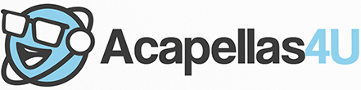Front Page › Forums › AUDIO & TECHZONE › Tutorials › [TUTORIAL] U-Myx
-
AuthorPosts
-
July 12, 2008 at 1:44 pm #546538
totomParticipantHere’s a tutorial to use the type of sources called UMYX and record different parts from it when the exporting function is not available. If you want to know more about UMYX, , you can even download some examples.
First, we’re going to select the recording source.

Go into the volume settings by clicking on the icon into the system tray (or an equivalent, in the image, it’s one of the two first icons in the bottom row).
When you’re into the sound volume panel which should look pretty much like this:

Click on Properties.

Click on Record (Enregistrement) without forgetting to select what should be called either Stereo Mix, "What U Hear" or Stereo Out… Here it’s "Mixage StÈrÈo". Then you need to Select the Stereo Mix:

Now close the current window…
…and open the UMyx application you want to get parts from, which will present the following way:

As in this case, we’re interested in lead vocals, we set it up to the maximum.
Then we’re going to do our mix, which consists in isolating the vocals or, on the opposite, creating an instrumental.

Here, we did an acapella by removing all the squares where there are vocals (we can keep a bit of instrumentation to have something to help you mix it in time)

And here’s the example to make an instrumental:

However, before pressing PLAY, let’s open Audition (or any software you like than can fit the role).

Create a new audio file with the above properties.

Press the Record button, and right after, go click play into the UMyx app.
Don’t touch anything during the recording (especially something in windows which is able to produce a sound).

When the music’s over, you get something which should look like this:

Here, the saturating parts are the instrumental parts we kept on purpose when there was no vocals.
Select these instrumental parts one after another to get their levels down:

Find the Amplify effect and apply -6 dB on these, maybe even more depending on the track.
Now you’re able to normalize after the peaking parts of the vocals.

Select All and apply the Normalize effect after you’re sure there no instrumental part which peaks above the rest. Check every option and put -0.1 into the "normalize to" case (personally I prefer not to normalize to 0 dB).
Now you need to convert the acapella into a proper format.

Open the conversion window, choose 16 bits and stereo if you need it (in our case, mono is enough)

Save into a well ordered directory as a wave file.
Convert it in to

And here’s an acapella ready to be mixed into Ableton Live (which natively reads FLAC format)
AdSense 336x280July 12, 2008 at 1:44 pm #653338
totomParticipantHere’s a tutorial to use the type of sources called UMYX and record different parts from it when the exporting function is not available. If you want to know more about UMYX, , you can even download some examples.
First, we’re going to select the recording source.

Go into the volume settings by clicking on the icon into the system tray (or an equivalent, in the image, it’s one of the two first icons in the bottom row).
When you’re into the sound volume panel which should look pretty much like this:

Click on Properties.

Click on Record (Enregistrement) without forgetting to select what should be called either Stereo Mix, "What U Hear" or Stereo Out… Here it’s "Mixage StÈrÈo". Then you need to Select the Stereo Mix:

Now close the current window…
…and open the UMyx application you want to get parts from, which will present the following way:

As in this case, we’re interested in lead vocals, we set it up to the maximum.
Then we’re going to do our mix, which consists in isolating the vocals or, on the opposite, creating an instrumental.

Here, we did an acapella by removing all the squares where there are vocals (we can keep a bit of instrumentation to have something to help you mix it in time)

And here’s the example to make an instrumental:

However, before pressing PLAY, let’s open Audition (or any software you like than can fit the role).

Create a new audio file with the above properties.

Press the Record button, and right after, go click play into the UMyx app.
Don’t touch anything during the recording (especially something in windows which is able to produce a sound).

When the music’s over, you get something which should look like this:

Here, the saturating parts are the instrumental parts we kept on purpose when there was no vocals.
Select these instrumental parts one after another to get their levels down:

Find the Amplify effect and apply -6 dB on these, maybe even more depending on the track.
Now you’re able to normalize after the peaking parts of the vocals.

Select All and apply the Normalize effect after you’re sure there no instrumental part which peaks above the rest. Check every option and put -0.1 into the "normalize to" case (personally I prefer not to normalize to 0 dB).
Now you need to convert the acapella into a proper format.

Open the conversion window, choose 16 bits and stereo if you need it (in our case, mono is enough)

Save into a well ordered directory as a wave file.
Convert it in to

And here’s an acapella ready to be mixed into Ableton Live (which natively reads FLAC format)
AdSense 336x280July 20, 2008 at 8:35 am #653781
acapellaKeymasterAbsolutely OUTSTANDING tutorial TomTom as always!
PM me as I’d like to edit all of these tutorials sometime so that the imagery’s being loaded from acas4u.
Regards,
acapella
AdSense 336x280January 6, 2014 at 4:54 pm #701552
mic_cimParticipantalright
AdSense 336x280November 15, 2014 at 1:23 pm #703638
acapellaKeymasterAll images restored.
AdSense 336x280May 4, 2016 at 12:57 pm #705298
totomParticipantHere’s another tutorial with fixed links for pictures:
Here’s a tutorial to use the type of sources called UMYX and record different parts from it when the exporting function is not available. If you want to know more about UMYX, , you can even download some examples.
First, we’re going to select the recording source.

Go into the volume settings by clicking on the icon into the system tray (or an equivalent, in the image, it’s one of the two first icons in the bottom row).
When you’re into the sound volume panel which should look pretty much like this:

Click on Properties.

Click on Record (Enregistrement) without forgetting to select what should be called either Stereo Mix, "What U Hear" or Stereo Out… Here it’s "Mixage StÈrÈo". Then you need to Select the Stereo Mix:

Now close the current window…
…and open the UMyx application you want to get parts from, which will present the following way:

As in this case, we’re interested in lead vocals, we set it up to the maximum.
Then we’re going to do our mix, which consists in isolating the vocals or, on the opposite, creating an instrumental.

Here, we did an acapella by removing all the squares where there are vocals (we can keep a bit of instrumentation to have something to help you mix it in time)

And here’s the example to make an instrumental:

However, before pressing PLAY, let’s open Audition (or any software you like than can fit the role).

Create a new audio file with the above properties.

Press the Record button, and right after, go click play into the UMyx app.
Don’t touch anything during the recording (especially something in windows which is able to produce a sound).

When the music’s over, you get something which should look like this:

Here, the saturating parts are the instrumental parts we kept on purpose when there was no vocals.
Select these instrumental parts one after another to get their levels down:

Find the Amplify effect and apply -6 dB on these, maybe even more depending on the track.
Now you’re able to normalize after the peaking parts of the vocals.

Select All and apply the Normalize effect after you’re sure there no instrumental part which peaks above the rest. Check every option and put -0.1 into the "normalize to" case (personally I prefer not to normalize to 0 dB).
Now you need to convert the acapella into a proper format.

Open the conversion window, choose 16 bits and stereo if you need it (in our case, mono is enough)

Save into a well ordered directory as a wave file.
Convert it in to

And here’s an acapella ready to be mixed into Ableton Live (which natively reads FLAC format).
AdSense 336x280 -
AuthorPosts
The forum ‘Tutorials’ is closed to new topics and replies.