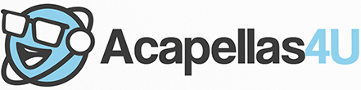Front Page › Forums › AUDIO & TECHZONE › Tutorials › MP3 Tagging Tutorial – submitted by OTG
-
AuthorPosts
-
August 21, 2008 at 6:32 pm #546969
acapellaKeymasterThanks to OTG for his time in producing the following guide to getting a handle on your extensive MP3 archives. ACAPELLAS4U would love to hear from you if you have your own tutorials or would be interested in writing one or two for us. Just PM acapella with your idea(s).
There’s no ‘right’ way to tag MP3s, provided you have the information you require to find the tracks you want simply and easily, be it on an MP3 player (iPod, Zune, etc) or just on your computer.
But what is a tag? An ID3 tag is a data container within an MP3 audio file stored in a prescribed format. The default tags are Artist Name, Track Title, Album Title, Track Number, Year, Genre and Comment. ID3v2, launched in 2000, supports longer and bespoke tags. For more detailed information on ID3 tags, including technical specifications, please see the
Before starting to tag your MP3s, a few fundamental decisions need to be made. For example, I store artists in the format SURNAME, Forename (eg WILLIAMS, Robbie), I move the words The and A to the end of artist names (eg CRYSTAL METHOD, The) and track names (eg Fat Shadow, The (Pointy Head Mix)), I append ‘featuring’ info to the end of track names instead of including them in artist names (eg Artist Name: TIMBALAND Song Name: Some Generic R&B Song (featuring Justin Timberlake, Nelly Furtado, The World & His Wife)), and I number MP3s ripped from multi-disc albums numerically, not restarting at 1 for disc 2 track 1.
For WINDOWS XP or VISTA based PCs, one method of tagging MP3s is to use Windows Media Player (WMP):
Find the track in your WMP library:

The easiest way to get the metadata for the MP3 is to use the Find album info option.

This will open a connection to an and search based on the title of the MP3.

To manually enter the ID3v1 information, right click on the MP3 and select Edit from the context menu:

This will allow ‘in-line’ editing of the standard fields used by WMP. If the data entered for a field is too large to fit in an ID3v1 field, the MP3 will automatically gain ID3v2 tags.
If you want to enter more detailed ID3v2 information, irrespective of whether or not ID3v1 tags have been created, right click on the MP3 and select Advanced Tag editor:

The tabs on the resultant window will allow much more detailed information, the addition of artwork, etc.

Once all your MP3s have been correctly tagged, finding and accessing your music collection will be much simpler.

Any cover art added can also be displayed in a number of players whilst the MP3 is playing.

On Windows XP and later, if the folder is set to Music Details, you can select columns from the ID3 tags to display:

Naturally, there are a myriad of other tools that can be used to tag MP3s, my personal favourite is as it allows integration of ID3 updating into Windows Explorer, but it’s down to personal choice.
AdSense 336x280August 21, 2008 at 6:32 pm #655606
acapellaKeymasterThanks to OTG for his time in producing the following guide to getting a handle on your extensive MP3 archives. ACAPELLAS4U would love to hear from you if you have your own tutorials or would be interested in writing one or two for us. Just PM acapella with your idea(s).
There’s no ‘right’ way to tag MP3s, provided you have the information you require to find the tracks you want simply and easily, be it on an MP3 player (iPod, Zune, etc) or just on your computer.
But what is a tag? An ID3 tag is a data container within an MP3 audio file stored in a prescribed format. The default tags are Artist Name, Track Title, Album Title, Track Number, Year, Genre and Comment. ID3v2, launched in 2000, supports longer and bespoke tags. For more detailed information on ID3 tags, including technical specifications, please see the
Before starting to tag your MP3s, a few fundamental decisions need to be made. For example, I store artists in the format SURNAME, Forename (eg WILLIAMS, Robbie), I move the words The and A to the end of artist names (eg CRYSTAL METHOD, The) and track names (eg Fat Shadow, The (Pointy Head Mix)), I append ‘featuring’ info to the end of track names instead of including them in artist names (eg Artist Name: TIMBALAND Song Name: Some Generic R&B Song (featuring Justin Timberlake, Nelly Furtado, The World & His Wife)), and I number MP3s ripped from multi-disc albums numerically, not restarting at 1 for disc 2 track 1.
For WINDOWS XP or VISTA based PCs, one method of tagging MP3s is to use Windows Media Player (WMP):
Find the track in your WMP library:

The easiest way to get the metadata for the MP3 is to use the Find album info option.

This will open a connection to an and search based on the title of the MP3.

To manually enter the ID3v1 information, right click on the MP3 and select Edit from the context menu:

This will allow ‘in-line’ editing of the standard fields used by WMP. If the data entered for a field is too large to fit in an ID3v1 field, the MP3 will automatically gain ID3v2 tags.
If you want to enter more detailed ID3v2 information, irrespective of whether or not ID3v1 tags have been created, right click on the MP3 and select Advanced Tag editor:

The tabs on the resultant window will allow much more detailed information, the addition of artwork, etc.

Once all your MP3s have been correctly tagged, finding and accessing your music collection will be much simpler.

Any cover art added can also be displayed in a number of players whilst the MP3 is playing.

On Windows XP and later, if the folder is set to Music Details, you can select columns from the ID3 tags to display:

Naturally, there are a myriad of other tools that can be used to tag MP3s, my personal favourite is as it allows integration of ID3 updating into Windows Explorer, but it’s down to personal choice.
AdSense 336x280December 12, 2008 at 7:52 am #660637
asdasdParticipantnice but i use dbpoweramp because it can tag many files in one step:)
AdSense 336x280January 23, 2009 at 10:50 pm #663018
2mnyshpParticipantyou can also use itunes! works perfect!
AdSense 336x280October 15, 2009 at 4:49 pm #672986
crashParticipantThank you!
 AdSense 336x280May 28, 2010 at 1:42 am #679812
AdSense 336x280May 28, 2010 at 1:42 am #679812
mwolsfeldParticipantToo complicated. Just use iTunes IMHO.
AdSense 336x280December 12, 2010 at 8:15 am #684189
themachineragesParticipantThanks! I always wondered how to do this! 😀
AdSense 336x280January 6, 2014 at 5:18 pm #701562
mic_cimParticipantalrighty!
AdSense 336x280September 19, 2014 at 11:53 pm #703338
yotitosanParticipantnice
AdSense 336x280December 24, 2014 at 8:06 pm #703829
gulabgangParticipantAs an extra, if you make your donation from the date/time of this post onwards and didn’t get an upgrade, it’s extra important you let me know so I can fix anything not quite right, but before doing so please confirm in your paypal that the transaction happened and it’s not an eCheque, I obviously can’t help with those, eCheques should upgrade you automatically, but it’ll take a few days.
AdSense 336x280 -
AuthorPosts
The forum ‘Tutorials’ is closed to new topics and replies.