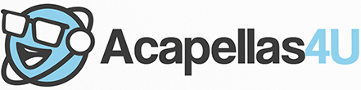Front Page › Forums › AUDIO & TECHZONE › PC › Running Win XP as a Administrator and browsing? Must Read…
-
AuthorPosts
-
June 3, 2009 at 7:35 pm #550084
djshadesukParticipantWe all know that for day to day browsing you shouldn’t really be running Windows XP (or any flavour of Win for that matter) as an administrator but lets face it, many of us do. Its as a result of running Windows as an administrator and surfing the internet that allows many virus’, trojans and what-not to get a foot-hold on your PC so here’s a little tip for you…
I recently came across a little program called "", by a guy at Microsoft, which when passed another program as an argument will run the specified program as a normal user even though your actually running Windows as an administrator. The benefit of this is as the program is run in "user" mode it has a limited range of possibilities for messing with the OS, and not full reign as it would in administrator mode, but you still get to run your computer as an administrator.
One of the programs we use most, which presents one of the greatest dangers, is a browser, so lets use that as an example. For this I’m going to use FireFox as anyone serious about the security of their PC wouldn’t touch IE with very, very long stick!
So you’ve download and installed DropMyRights and its really easy to use. It’s webpage tells you how to use it via shortcuts but I’ll go through it with you again…
First create a shortcut. In the "location of the item" box of the shortcut wizard you would enter:
[code:o7z879ds]<path>dropmyrights.exe <path>\firefox.exe[/code:o7z879ds]
Substituting the <path> parts to for the paths to each appropriate .exe. Click next and then for the name enter something like "Firefox (User Mode)"
The only problem with this is, everytime you run Firefox via this shortcut, DropMyRights briefly pops up a DOS window. To counteract that you simply right click on the new shortcut and select properties, then select the "Shortcut" tab and select "Minimized" from the "Run:" drop-down box. Now everytime you run this shortcut Firefox will run as a user and you won’t get an annoying box flashing up either. Great!
However Its all well and good having a nice shortcut on your desktop but what if your like me and hate icons on your desktop and prefer to use the Windows StartMenu "Internet" shortcut? Well, there is a solution but it requires several steps and is, as we’ll be delving into the registry, NOT for the feint hearted!!
We could simply drop the "location" (from the shortcut) above into the appropriate registry key (it does work) but we’ll be left with the ugly DOS box flashing up and, unlike a shortcut, there’s no (simple) way to stop it from appearing. To do that we’re going to require another program (that should already be on your PC), and create a script and a .bat (batch) file!!!
First of all we need to make a re-usable script that prevents the DOS box from flashing up. (Why reusable? Well, you can use it for other programs too then!) so in a text-editor, like notepad, type:
[code:o7z879ds]CreateObject("Wscript.Shell").Run """" & WScript.Arguments(0) & """",0,False[/code:o7z879ds]
and save this as Invis.vbs to the same folder as DropMyRights (not forgetting, in the case of Notepad, to select "all files" from the "Save as Type" drop box in the "Save as…" dialogue. This stops the .txt extension from being appended to the filename).
Now we need to create a .bat (batch) file that will actually do the job of running DropMyRights, so again in Notepad (or similar) type:
[code:o7z879ds]echo off
<path>\dropmyrights.exe <path>\firefox.exe
[/code:o7z879ds]Obviously substitute the <path> parts for the appropriate paths to each .exe! Now save this as "firefox.bat" (again as before, setting "Save as Type" to "all files"), and in the same folder as DropMyRights
So now we’ve got our Invis.vbs script and our Firefox.bat batch files in the DropMyRights folder so this is where we need to delve into the registry
[color color=red:o7z879ds][WARNING: DO NOT do this unless you are confident you know what you are doing!!] [/color:o7z879ds]
Start Regedit and navigate to the key:
HKEY_LOCAL_MACHINE\SOFTWARE\Clients\StartMenuInternet\FIREFOX.EXE\shell\open\command
and, very importantly, export it that key (in case you want to undo the following changes!). Double click on the "(default)" value and enter:
[code:o7z879ds]wscript.exe <path>invis.vbs <path>firefox.bat[/code:o7z879ds]
Once again subsitute the <path> parts for the appropriate paths (if you’ve followed the above advice the paths should point to the DropMyRights folder). So what’s happening here? Well, WScript.exe is the program that is used to run our "invisibility" script (invis.vbs) which in turn runs the firefox.bat file which starts DropMyRights which runs Firefox!!! Sounds long-winded but it is neccesary just to stop the DOS window from flashing up!! However we do now have Firefox running in "User" mode from the Start Menu "Internet" shortcut… and we’ve stop the DOS box appearing too. Awesome.
Please remember this is not a substitute for having good anti-virus software, security conscious browser add-ons (like NoScript for Firefox) and good old-fashioned common sense… Its just another weapon in your arsenal for protecting your PC!
It is also important to remember that there are a number of ways in which Firefox can still be started (for instance by opening a locally saved .html file) which results in Firefox being run in full administrator mode. The only way you will be "protected" is if you start Firefox using either the shortcut method or from the Start Menu "Internet" shortcut. If anyone wants to know how to do use DropMyRights to run Firefox after clicking on locally saved files (that open in Firefox of course!) I’ll post it here if asked (to save making this post even longer!!).
Hope this is of use to you guys!
Safe surfing…
DJShadesUK
AdSense 336x280June 3, 2009 at 7:35 pm #668344
djshadesukParticipantWe all know that for day to day browsing you shouldn’t really be running Windows XP (or any flavour of Win for that matter) as an administrator but lets face it, many of us do. Its as a result of running Windows as an administrator and surfing the internet that allows many virus’, trojans and what-not to get a foot-hold on your PC so here’s a little tip for you…
I recently came across a little program called "", by a guy at Microsoft, which when passed another program as an argument will run the specified program as a normal user even though your actually running Windows as an administrator. The benefit of this is as the program is run in "user" mode it has a limited range of possibilities for messing with the OS, and not full reign as it would in administrator mode, but you still get to run your computer as an administrator.
One of the programs we use most, which presents one of the greatest dangers, is a browser, so lets use that as an example. For this I’m going to use FireFox as anyone serious about the security of their PC wouldn’t touch IE with very, very long stick!
So you’ve download and installed DropMyRights and its really easy to use. It’s webpage tells you how to use it via shortcuts but I’ll go through it with you again…
First create a shortcut. In the "location of the item" box of the shortcut wizard you would enter:
[code:o7z879ds]<path>dropmyrights.exe <path>\firefox.exe[/code:o7z879ds]
Substituting the <path> parts to for the paths to each appropriate .exe. Click next and then for the name enter something like "Firefox (User Mode)"
The only problem with this is, everytime you run Firefox via this shortcut, DropMyRights briefly pops up a DOS window. To counteract that you simply right click on the new shortcut and select properties, then select the "Shortcut" tab and select "Minimized" from the "Run:" drop-down box. Now everytime you run this shortcut Firefox will run as a user and you won’t get an annoying box flashing up either. Great!
However Its all well and good having a nice shortcut on your desktop but what if your like me and hate icons on your desktop and prefer to use the Windows StartMenu "Internet" shortcut? Well, there is a solution but it requires several steps and is, as we’ll be delving into the registry, NOT for the feint hearted!!
We could simply drop the "location" (from the shortcut) above into the appropriate registry key (it does work) but we’ll be left with the ugly DOS box flashing up and, unlike a shortcut, there’s no (simple) way to stop it from appearing. To do that we’re going to require another program (that should already be on your PC), and create a script and a .bat (batch) file!!!
First of all we need to make a re-usable script that prevents the DOS box from flashing up. (Why reusable? Well, you can use it for other programs too then!) so in a text-editor, like notepad, type:
[code:o7z879ds]CreateObject("Wscript.Shell").Run """" & WScript.Arguments(0) & """",0,False[/code:o7z879ds]
and save this as Invis.vbs to the same folder as DropMyRights (not forgetting, in the case of Notepad, to select "all files" from the "Save as Type" drop box in the "Save as…" dialogue. This stops the .txt extension from being appended to the filename).
Now we need to create a .bat (batch) file that will actually do the job of running DropMyRights, so again in Notepad (or similar) type:
[code:o7z879ds]echo off
<path>\dropmyrights.exe <path>\firefox.exe
[/code:o7z879ds]Obviously substitute the <path> parts for the appropriate paths to each .exe! Now save this as "firefox.bat" (again as before, setting "Save as Type" to "all files"), and in the same folder as DropMyRights
So now we’ve got our Invis.vbs script and our Firefox.bat batch files in the DropMyRights folder so this is where we need to delve into the registry
[color color=red:o7z879ds][WARNING: DO NOT do this unless you are confident you know what you are doing!!] [/color:o7z879ds]
Start Regedit and navigate to the key:
HKEY_LOCAL_MACHINE\SOFTWARE\Clients\StartMenuInternet\FIREFOX.EXE\shell\open\command
and, very importantly, export it that key (in case you want to undo the following changes!). Double click on the "(default)" value and enter:
[code:o7z879ds]wscript.exe <path>invis.vbs <path>firefox.bat[/code:o7z879ds]
Once again subsitute the <path> parts for the appropriate paths (if you’ve followed the above advice the paths should point to the DropMyRights folder). So what’s happening here? Well, WScript.exe is the program that is used to run our "invisibility" script (invis.vbs) which in turn runs the firefox.bat file which starts DropMyRights which runs Firefox!!! Sounds long-winded but it is neccesary just to stop the DOS window from flashing up!! However we do now have Firefox running in "User" mode from the Start Menu "Internet" shortcut… and we’ve stop the DOS box appearing too. Awesome.
Please remember this is not a substitute for having good anti-virus software, security conscious browser add-ons (like NoScript for Firefox) and good old-fashioned common sense… Its just another weapon in your arsenal for protecting your PC!
It is also important to remember that there are a number of ways in which Firefox can still be started (for instance by opening a locally saved .html file) which results in Firefox being run in full administrator mode. The only way you will be "protected" is if you start Firefox using either the shortcut method or from the Start Menu "Internet" shortcut. If anyone wants to know how to do use DropMyRights to run Firefox after clicking on locally saved files (that open in Firefox of course!) I’ll post it here if asked (to save making this post even longer!!).
Hope this is of use to you guys!
Safe surfing…
DJShadesUK
AdSense 336x280 -
AuthorPosts
The forum ‘PC’ is closed to new topics and replies.