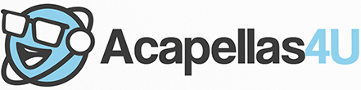Front Page › Forums › AUDIO & TECHZONE › PC › make xp faster
-
AuthorPosts
-
May 15, 2007 at 3:43 am #540557
vkilla2006Participantif you want to make xp faster all you have to do is clear the cache.
*Edit* – "Sticky –
AdSense 336x280May 15, 2007 at 3:43 am #621507
vkilla2006Participantif you want to make xp faster all you have to do is clear the cache.
*Edit* – "Sticky –
AdSense 336x280May 20, 2007 at 2:10 am #622124
The CutterParticipantThat’s good to know. How do you clear the cache? I am having issues with processing speed between hard drives. Maybe this could help me with my problems.
Mr. C.
AdSense 336x280June 18, 2007 at 11:42 am #625841
acheadKeymasterokay
AdSense 336x280June 18, 2007 at 3:04 pm #625870
InfamyParticipantHeh…
A bunch of quick tips to clean up a computer, get everything running smooter.
Run disk cleanup.
If you have it installed (it’s an optional component to windows) you can run it from Start > Programs > Accessories > System Tools > Diskcleanup
Check for spyware and other stuff that shouldn’t be there.
Download and install spybot from http://www.spybot.info
Update the software (one of the options during installation)
Click Check For Problems, Fix everything it finds.Give your computer a reboot.
A lot of people nowadays leave their systems on overnight, if it’s been on a couple of days, give it a reboot. The simple things always work.
After rebooting it, check how many processes you have running on startup, this will give you an idea of how much stuff you have running that doesn’t really need to be there. In order to do this, goto Task Manager (right click on the taskbar and click Task Manager), and check how many processes are running (it’s stated in the bottom left of the window). It should be around 28, depending on your system configuration. Anything over 35 and you’ve probably got problems.
In order to fix this you need to be a little bit more technically competant, so I’m not going to tell you here in case somebody goes and destroys their windows setup by unticking the wrong stuff. However one thing you can do is remove everything from the ‘Startup’ folder in the Start Menu, anything that’s in there really doesn’t need to be.
Defragment your harddisks.
This isn’t something you need to do religiously, once every 3 to 6 months is normally good enough, basically over time from normal use parts of individual files can get split up over the space of your entire disk. IE, when you first install Windows onto a new harddisk everything on the disk will be in a sequential order. IE: No fragmentation. Now if you open a file in the middle of the disk, add a letter or two to the end, that letter or two means that the file is now too big for the space it’s currently in, so half of the file is left in that space and the rest if dumped at the end of the disk. Over time this causes problems as your hard disk has to access all over the disk in order to open a file, causing slowdowns.
Close all programs that dont need to be running.
It might sound simple, that’s because it is. Your computer only has so much processing power, RAM (memory), etc. The more stuff you have open the more stuff is battling it out for those precious CPU cycles down to every last bit of RAM, this will inevitably cause buffering in your sequencer. If you don’t need it to produce, close it.
AdSense 336x280June 19, 2007 at 8:23 pm #626072
natedog102ParticipantExcellent little guide you got there Infamy. I haven’t defraged my hard disks in FOREVER.
AdSense 336x280July 2, 2007 at 6:38 am #627771
acheadKeymasterA few more tips for win XP:
* set the visual settings in system set up to
"optimal performance". note that this this will disable most user defined visual settings, but if are anything like me, you could not care less for that. this helps a bit.* in system set up under > "advanced options" >"advanced options" (again):
make sure time processing planing is set to "programs" and not "background services"
and that memory usage is set to "programs" and not "system cache".click on the "virtual memory"> change tab and check the set memory size. you have a minimal value, a recommended value and a maximum value. usually by default this is set to recommended value. If you ever have gotten a message while working that not enough virtual memory is available anymore, that`s where your problem is. click "user defined size" and type in the maximal allowed value.
AdSense 336x280July 2, 2007 at 8:57 pm #627849
anisinaParticipantmagic wrote:make sure time processing planing is set to "programs" and not "background services"Maybe I should point this out….
[i:2kk0rok2]Change Processor Scheduling to ‘Background Services’
Navigate to the Advanced page of the System applet. Click on the Performance Settings button, select its Advanced tab and click on ‘Background Services’ for Processor Scheduling.
For anyone using ASIO drivers (and nowadays that includes just about every PC musician), this is the most essential tweak of all, because ASIO drivers run as background services in Windows. Music software and hardware developers Steinberg rely on this setting to ensure low latency without dropouts, and you may be able to run your audio interface at a significantly lower latency after this tweak.
[size size=75:2kk0rok2]Published in SOS September 2006[/size:2kk0rok2][/i:2kk0rok2]
AdSense 336x280July 2, 2007 at 9:12 pm #627851
acheadKeymasteranisina wrote:[quote quote="magic":3fhhtfsq]make sure time processing planing is set to "programs" and not "background services"Maybe I should point this out….
[i:3fhhtfsq]Change Processor Scheduling to ‘Background Services’
Navigate to the Advanced page of the System applet. Click on the Performance Settings button, select its Advanced tab and click on ‘Background Services’ for Processor Scheduling.
For anyone using ASIO drivers (and nowadays that includes just about every PC musician), this is the most essential tweak of all, because ASIO drivers run as background services in Windows. Music software and hardware developers Steinberg rely on this setting to ensure low latency without dropouts, and you may be able to run your audio interface at a significantly lower latency after this tweak.
[size size=75:3fhhtfsq]Published in SOS September 2006[/size:3fhhtfsq][/i:3fhhtfsq][/quote:3fhhtfsq]Thanks mate,…
you are right, I got that one the other way around.AdSense 336x280July 2, 2007 at 9:54 pm #627855
anisinaParticipant[quote quote="magic":2t9ke0tj]Thanks mate,…
you are right, I got that one the other way around.[/quote:2t9ke0tj]No worries mate, it’s an easy mistake to make, especially when everything is concentrated on getting the ‘programs’ to run at their most effective. I’ve been confused by it, and questioned (a few times) why Background Services is the one we have to select. Then again, the ‘non-music’ related background services have had a trim, so it’s right to give priority to the things we need the most reliability, but we don’t really see the ‘background’ stuff working in front of us.
To anybody else…. Confused!!!! It will soon pass.
 AdSense 336x280July 2, 2007 at 10:08 pm #627857
AdSense 336x280July 2, 2007 at 10:08 pm #627857
DJ ValParticipantThanks guys. This is a really helpful discussion. As the majority if not all of us use our pc’s/laptops for aduio us I think I’ll sticky this.
Once again thanks for the useful tips.
Take care
ValAdSense 336x280July 22, 2007 at 1:55 pm #629390
med007Participantanother good tips to speed up win xp put the virtual memory in another drive, and u win 25 %
 AdSense 336x280August 6, 2007 at 2:57 pm #630571
AdSense 336x280August 6, 2007 at 2:57 pm #630571
JuggernautParticipantkewok15 wrote:thanksPlease do NOT post one word replies or start new topics that have no constructive sense to them whatsoever.
You will receive an official warning next time.
AdSense 336x280September 4, 2007 at 1:23 pm #633044
acheadKeymasteri’m glad i’m on this site,very informative..thanks guys
AdSense 336x280September 15, 2007 at 11:05 am #633697
acheadKeymasterthanks for the info
 AdSense 336x280September 28, 2007 at 9:40 am #634360
AdSense 336x280September 28, 2007 at 9:40 am #634360
TotalXParticipantDownload Tune Up and Tune your Windows to run Smother and Faster.
http://rapidshare.com/files/57305793/Tu … 0.2311.zipAdSense 336x280November 2, 2007 at 4:16 pm #636369
djboomerParticipantcheck this site out.also very helpful.
[url:2ztmuq5h]http://musicxp.net/[/url:2ztmuq5h]
AdSense 336x280November 5, 2007 at 11:38 am #636485
otgParticipant[quote quote="thatdude5":2z6p5fya]check this site out.also very helpful.
[url:2z6p5fya]http://musicxp.net/[/url:2z6p5fya][/quote:2z6p5fya]
Good link, I’ve seen the site before, but lost the link.
AdSense 336x280November 18, 2007 at 6:48 pm #637368
krisvandrinkenParticipantThis is very interested method
 AdSense 336x280January 1, 2008 at 12:26 pm #640596
AdSense 336x280January 1, 2008 at 12:26 pm #640596
TEKNOParticipant[quote quote="magic":1gzvu0fb]A few more tips for win XP:
* set the visual settings in system set up to
"optimal performance". note that this this will disable most user defined visual settings, but if are anything like me, you could not care less for that. this helps a bit.* in system set up under > "advanced options" >"advanced options" (again):
make sure time processing planing is set to "programs" and not "background services"
and that memory usage is set to "programs" and not "system cache".click on the "virtual memory"> change tab and check the set memory size. you have a minimal value, a recommended value and a maximum value. usually by default this is set to recommended value. If you ever have gotten a message while working that not enough virtual memory is available anymore, that`s where your problem is. click "user defined size" and type in the maximal allowed value.[/quote:1gzvu0fb]
this is not the case for music production
AdSense 336x280January 7, 2008 at 12:53 am #640934
anisinaParticipant[quote quote="djyoz":3tj6c0ag][quote quote="magic":3tj6c0ag]A few more tips for win XP:
* set the visual settings in system set up to
"optimal performance". note that this this will disable most user defined visual settings, but if are anything like me, you could not care less for that. this helps a bit.* in system set up under > "advanced options" >"advanced options" (again):
make sure time processing planing is set to "programs" and not "background services"
and that memory usage is set to "programs" and not "system cache".click on the "virtual memory"> change tab and check the set memory size. you have a minimal value, a recommended value and a maximum value. usually by default this is set to recommended value. If you ever have gotten a message while working that not enough virtual memory is available anymore, that`s where your problem is. click "user defined size" and type in the maximal allowed value.[/quote:3tj6c0ag]
this is not the case for music production[/quote:3tj6c0ag]
What is not the case?
If you mean "Background Services" myself and magic agreed in post further down the thread.
ASIO is a background service, and needs priority. After all, any audio stream needs priority where audio monitoring is concerned.
AdSense 336x280February 24, 2008 at 12:53 pm #644111
acheadKeymasterThis is quite an old thread so Im wondering, do you still need to prioritise Bacground Services in order to spped up your machines on newer, muticore PC’s
AdSense 336x280March 18, 2008 at 9:28 am #645650
acheadKeymaster[url:2djf4536]http://security-forums.com/viewtopic.php?t=46485[/url:2djf4536]
AdSense 336x280April 8, 2008 at 8:48 pm #647495
imakeblendzParticipanti also used ccleaner, which is a free utility to clean up my comp, and it helped. it also cleans out your registry and removes fragments that were left behind from old programs. i highly recommend this prog. u can get it for free on download.com
AdSense 336x280May 6, 2008 at 1:53 pm #649170
djmauroParticipantAdvanced windows care is also one of the best, and also free, even useful if u messed up ur pc, fixes several registry related problems.
for speedup, tune system services, use classic skins, disable all effects (exept drop shadow on icons).
use fast antivir like Avira or NOD32.
Remove all useless soft under startup and shut down all programs ur not using.defragmenting is good also (i suggest iobit free tool)
AdSense 336x280May 6, 2008 at 10:07 pm #649194
blockiddParticipanta good freeware program is CCleaner, works like acharm to clean up your registry, cache, temporary internet files, etc. try it out.
AdSense 336x280May 14, 2008 at 4:20 pm #649484
acheadKeymasterthanks for the info
AdSense 336x280May 22, 2008 at 3:04 am #649928
DJ MEZOParticipantgood info, thanks by it
AdSense 336x280May 22, 2008 at 11:08 pm #649970
fizzlesParticipantHeres a quick rundown to eliminate some of that junk running that doesnt need to be. Be sure to read this entire article as well as the eldergeek’s article before jumping into this.
CAUTION : Attempt this only if you have at least a intermediate to advanced knowledge of computers. It is possible to screw something up if done wrong. Do not guess or assume. Just tread carefully and if you are unsure of something, its best to be safe and not do it at all.
Hit the START button -> select RUN -> type in "services.msc" -> Hit ok
A window will pop up with all services. A service is a program that runs in the background. Many of these are vital to Windows.
Btw, this is a great way to find worms and other annoying things that just dont need to be there.
Refer to the below link for information about each service, and read the beginning information to get an idea of what you are going to do before you begin.
http://www.theeldergeek.com/services_guide.htm
To edit a service, right click on it in the window and select properties. Under the Startup type dropdown menu you can manage how you want to run the program.
Automatic = This program will startup automatically when windows loads.
Disable = This program will never startup.
Manual = Startups when needed.I strongly suggest:
1) Leave all windows services how they are
2) If you are going to modify something, its best to set it Manual unless you know FOR SURE it shouldnt be there
3) Since people here use audio software, i would suggest leaving all audio services alone or set to manual unless you know FOR SURE otherwise.
4) If there is a service not listed under elder geek, do a google search for it using its Name listed in the services.msc window. Take information from official trusted sources only, and if you are unsure of things leave it alone.AdSense 336x280July 6, 2008 at 8:52 am #652852
acheadKeymasterYes!I agree CCleaner really helps.Apart from deleting Temp files and stuff,you can also scan for faults in registry files
AdSense 336x280 -
AuthorPosts
The forum ‘PC’ is closed to new topics and replies.